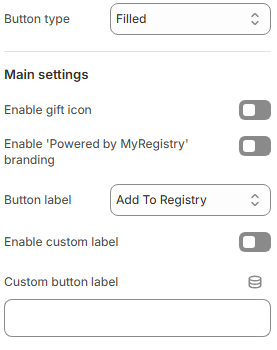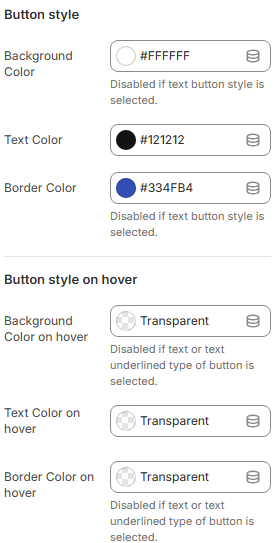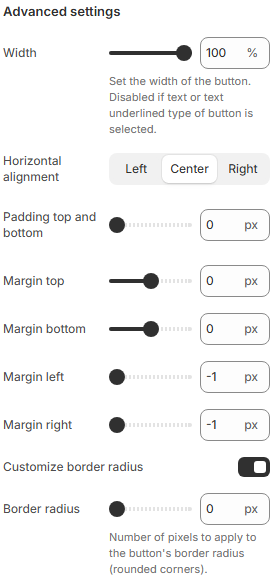Shopify
We have simplified the process to implement MyRegistry Gift list into your Shopify Store
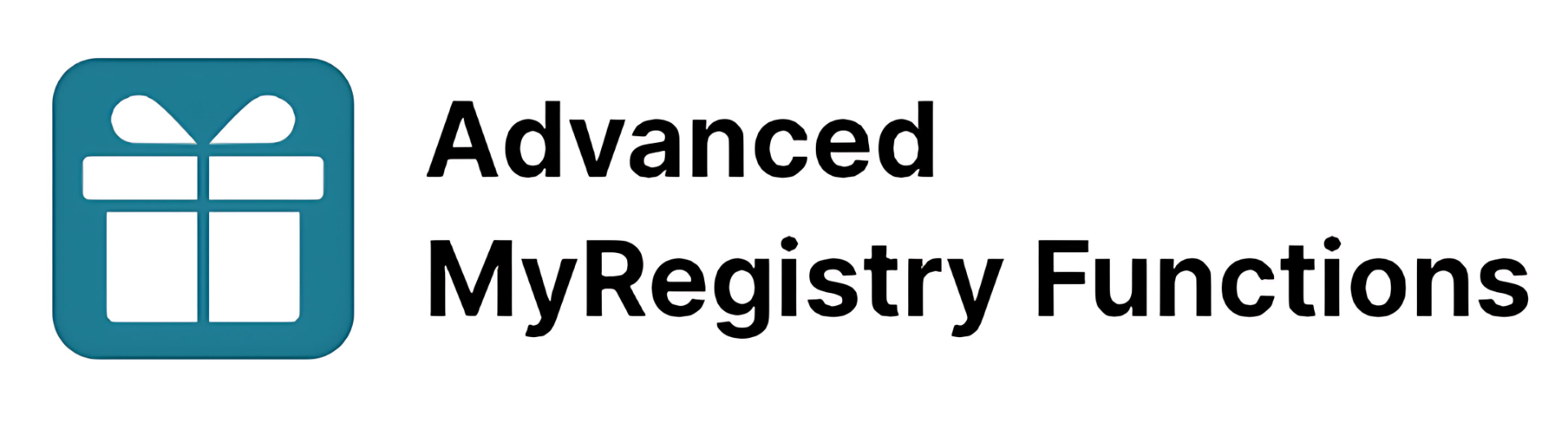
App Overview
This app allows MyRegistry partners to integrate powerful features for a seamless universal gift registry experience
Add to Registry Button
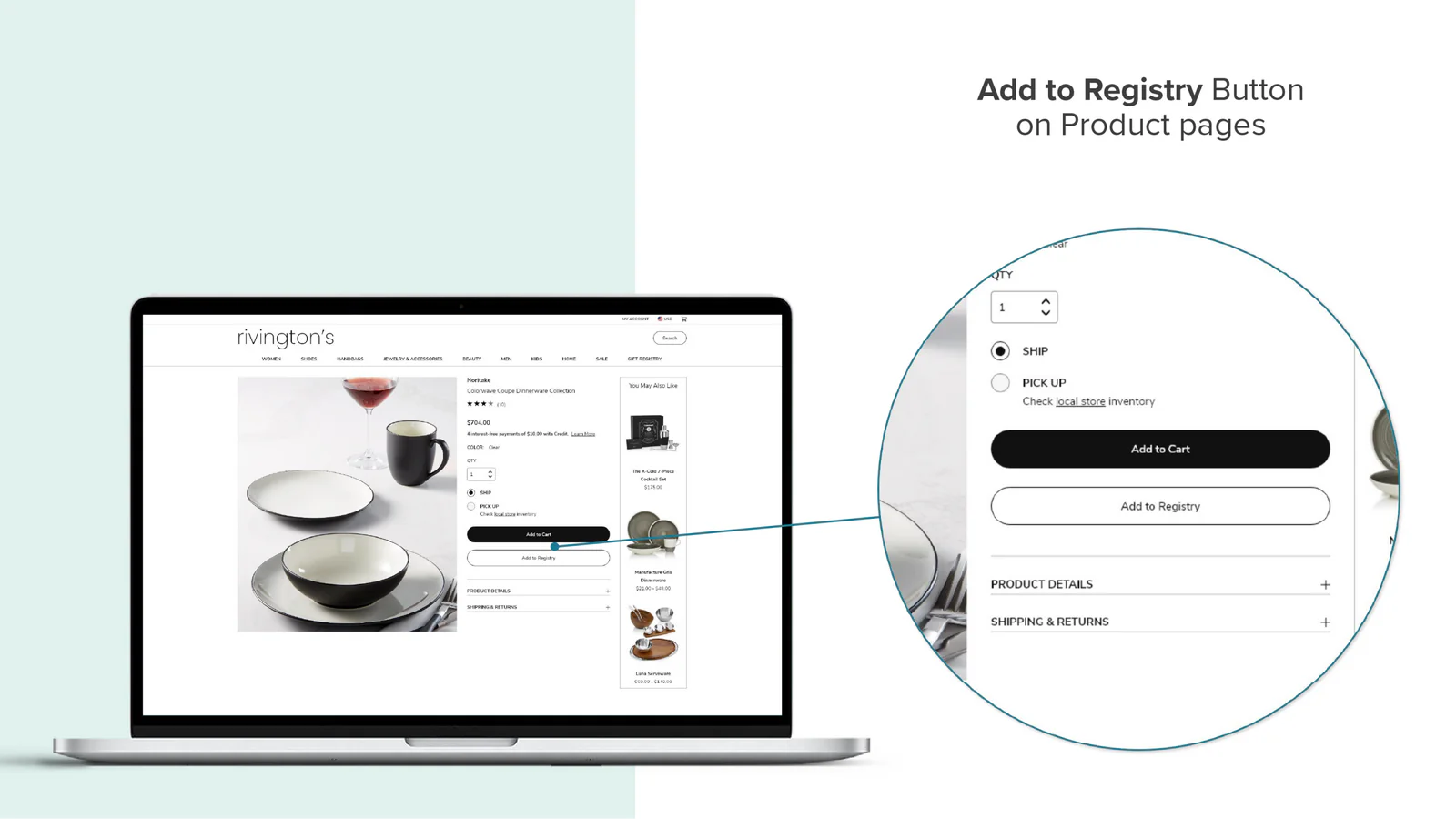
Add any product directly to MyRegistry gift list
Shipping Auto-Populate
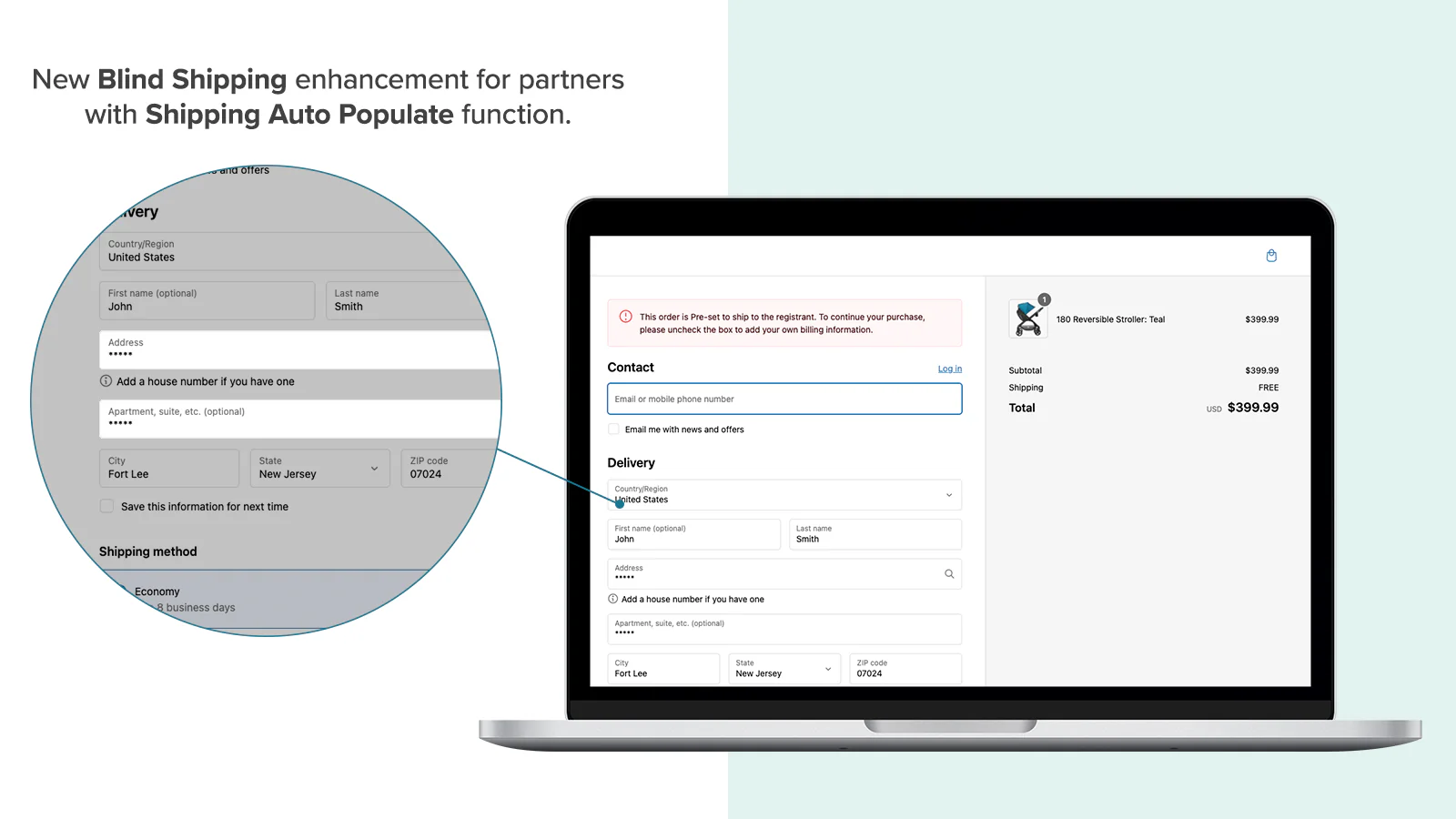
Pre-fills gift recipient’s address during checkout
Automark as Purchased
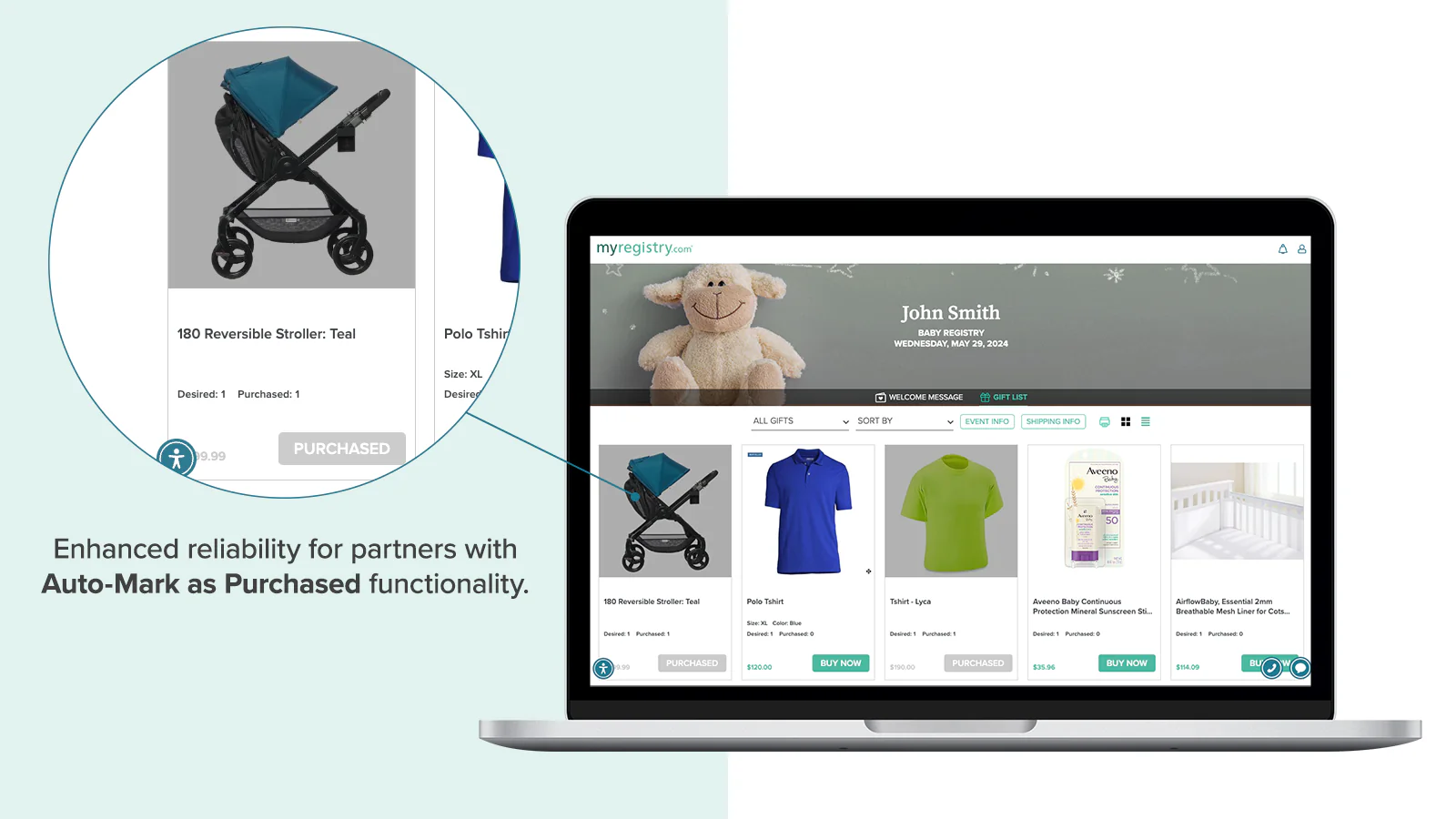
Automatically marks items as purchased on gift lists
📲 Get the App
Use the private link provided by the MyRegistry team to get the Advanced MyRegistry Functions App.
🔴 This is a private app and is not publicly listed on the Shopify App Store.
If you don’t already have the install link:
- New MyRegistry partners can request access here
- Existing MyRegistry partners should email [email protected] to receive the installation link
Important: Click the link to begin installation and follow the instructions
Prerequisite
Before getting started, please ensure the following are in place:
You are an active MyRegistry Partner
You have a Shopify Plus plan to access checkout-based features (e.g., Shipping Auto-Populate)
Grant the App the required access while installation
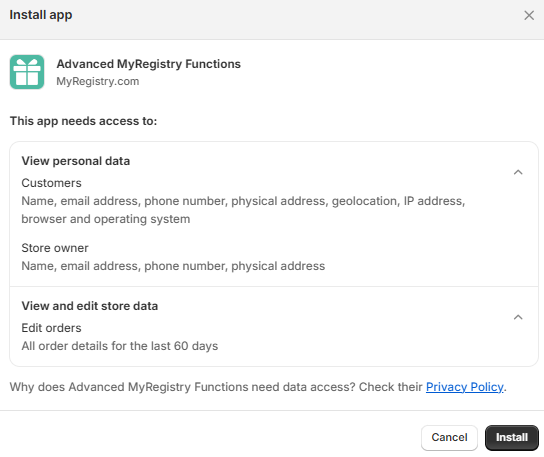
⚙️ Feature Installations
Once you have installed the app successfully, please proceed with installing individual features per your plan
Lets customers add products to their gift registry directly from product detail pages and even create a giftlist account if needed
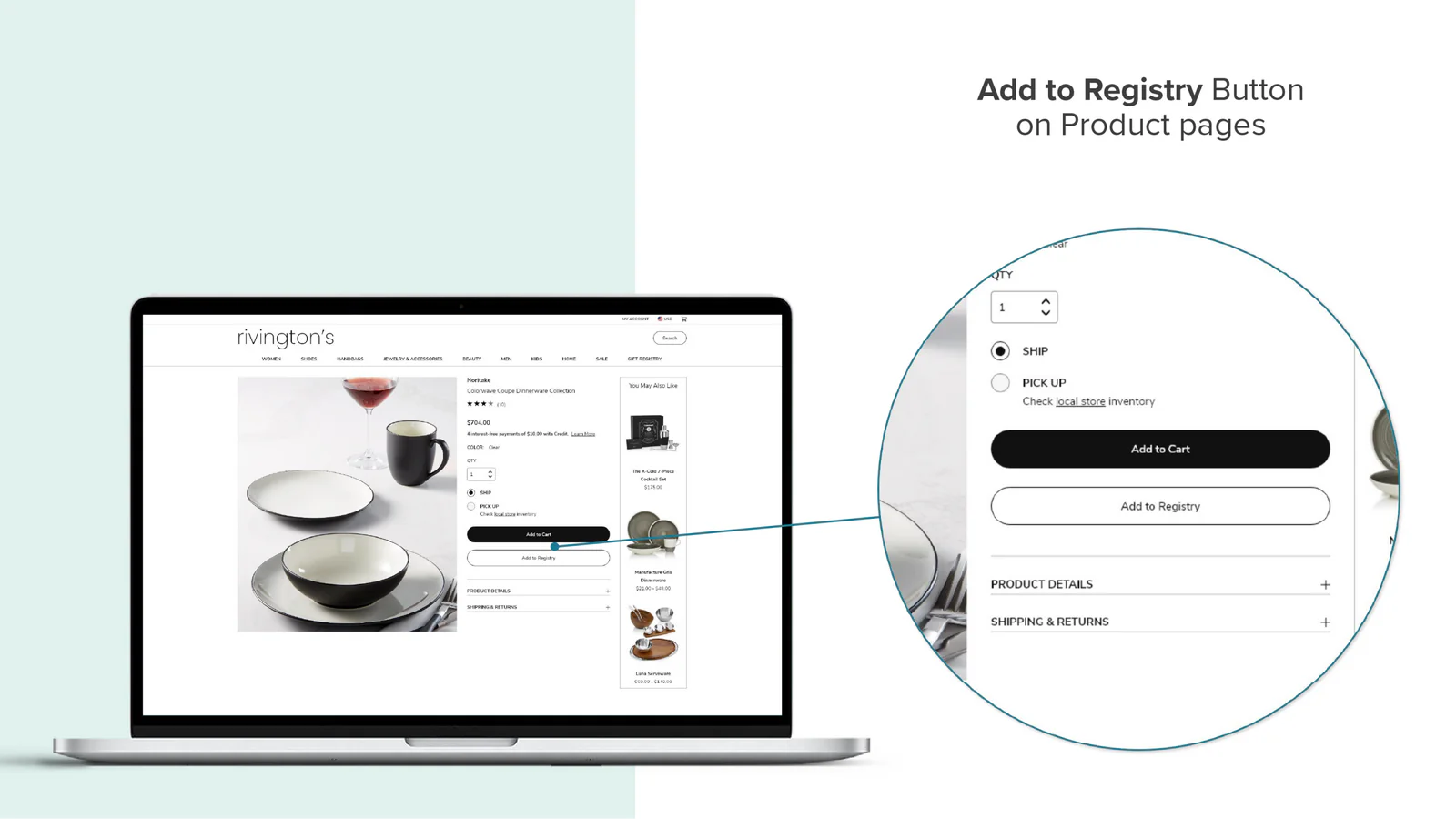
Steps to add 'Add to Registry' button
Inside Shopify admin panel
- Navigate to
Sales Channel👉Online Stores👉Themes👉Customize

- You will be redirected to the theme editor. In the header:
Click Home Page👉Products👉Default Product / Product Information (Name can differ)
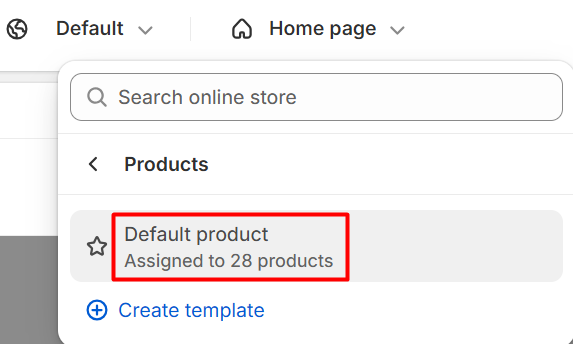
- On the left panel , Click on the
(+) iconto add an app block and SelectApps👉Add to Registry
- Click
Save
As we placed the block below the Buy Button, the Add to Registry button appears:
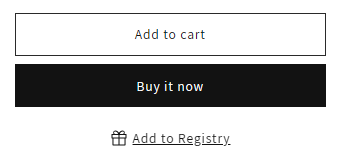
Once the Add to Registry block has been successfully added to your product pages, you can fully customize the look and feel of the button to match your store’s branding
Customize the button
To match your brand aesthetics, use the built-in customization panel:
Navigate to: Online Store 👉 Themes 👉 Customize 👉 Product Info 👉 Add to Registry Block
Custom CSS (Optional)
.myregistry-add-button {
background-color: #f7f7f7;
border-radius: 6px;
}💡 LeaveCustom CSS Classnames blank unless referencing theme-specific classes
✅ Click Save once design is finalized.
Updated 5 days ago
Need Support? If you're unsure or need assistance with your integration, contact our team:
Email: [email protected]
We’re here to help get your registry features live and working smoothly!